A quick visual guide for macOS and Windows users alike
Setting up a new plugin should never slow you down — especially when inspiration strikes. That’s why we’ve put together a short, visual guide to help you install and activate Vapor Dimension in just a few steps.
The process is the same whether you’re on macOS or Windows, and it takes less than a minute from download to sound.
1. Download and unpack
After signing up for our newsletter, you’ll receive an email with your download link and a unique serial number. Make sure to check your inbox (and your spam folder, just in case).
Once downloaded, unzip the file and open the installer. Follow the steps to install the plugin on your system.

2. Activate your plugin
When you first open Vapor Dimension in your DAW (we used Ableton in this demo), the plugin will prompt you to enter your serial number. Simply copy it from the email and paste it into the activation window.
You’re ready to go — no dongles, no online login required.
3. Watch the process
To make it even easier, here’s a short visual guide that walks you through the entire process from install to activation:

If the animation doesn’t load, try refreshing the page or opening it in Chrome or Safari.
4. Where to get your serial
We send your personal license key automatically via email after you subscribe. If you haven’t signed up yet, you can do it right here
5. Need help?
If something isn’t working, or you didn’t receive your download email, feel free to contact us directly via our support page. We’ll get you sorted as quickly as possible.


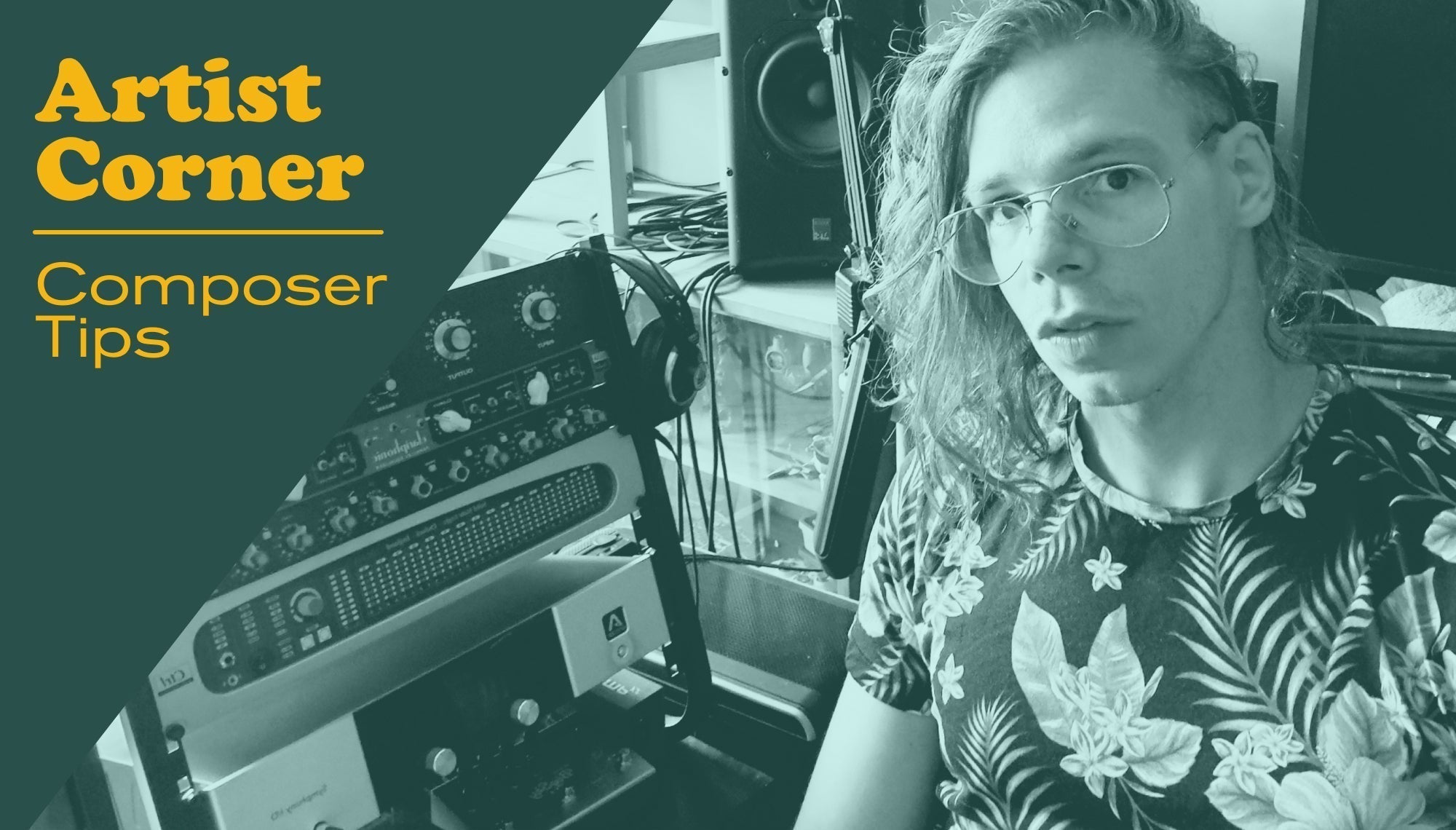
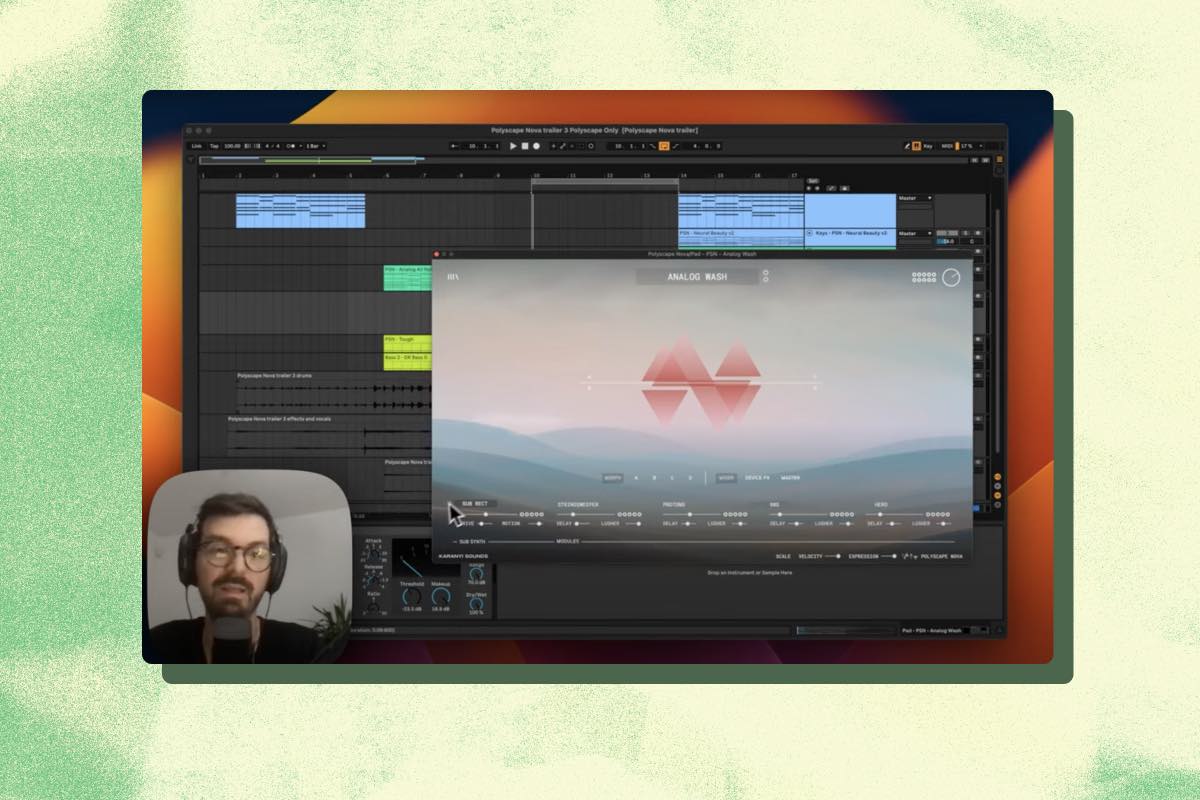


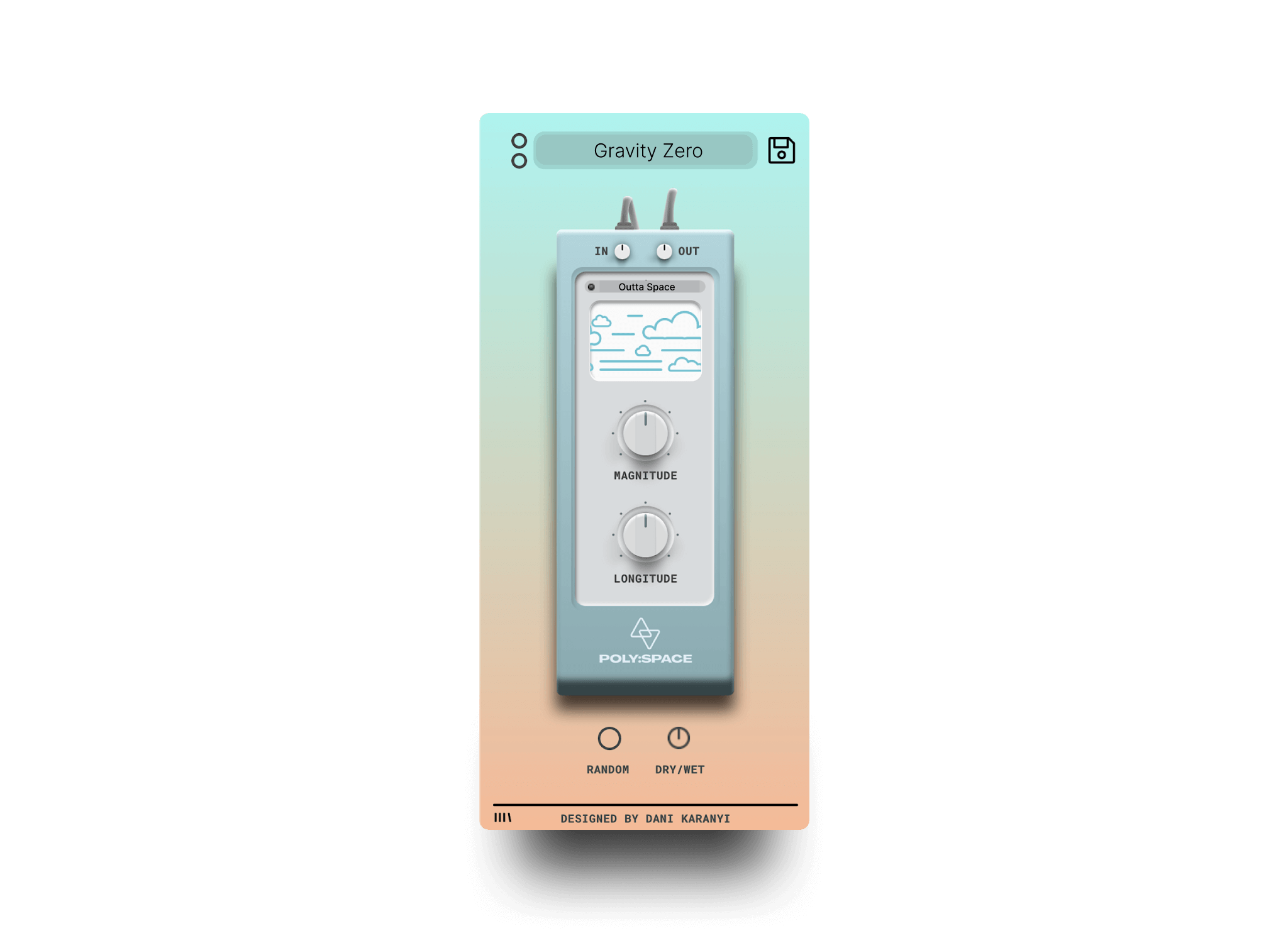

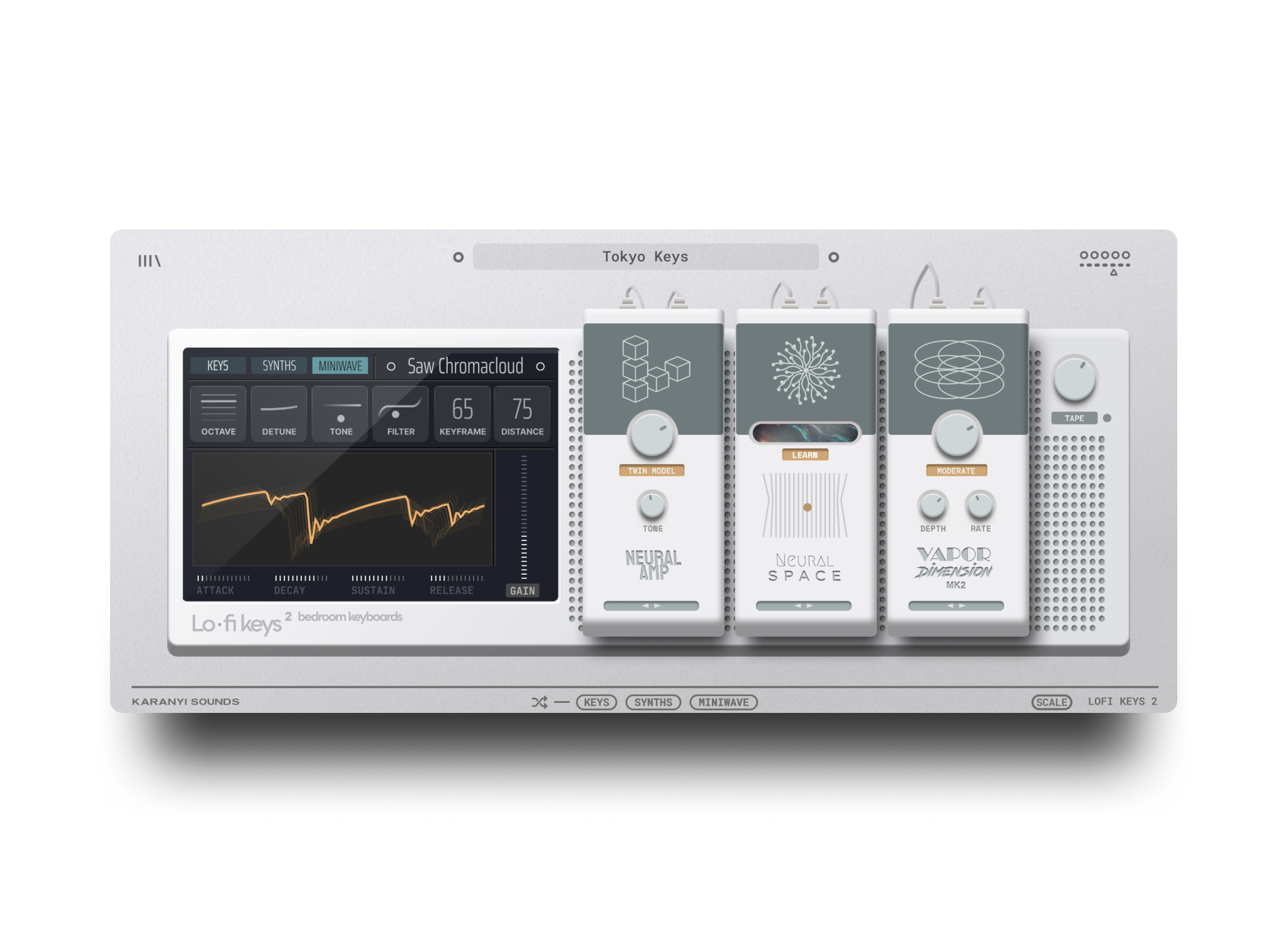



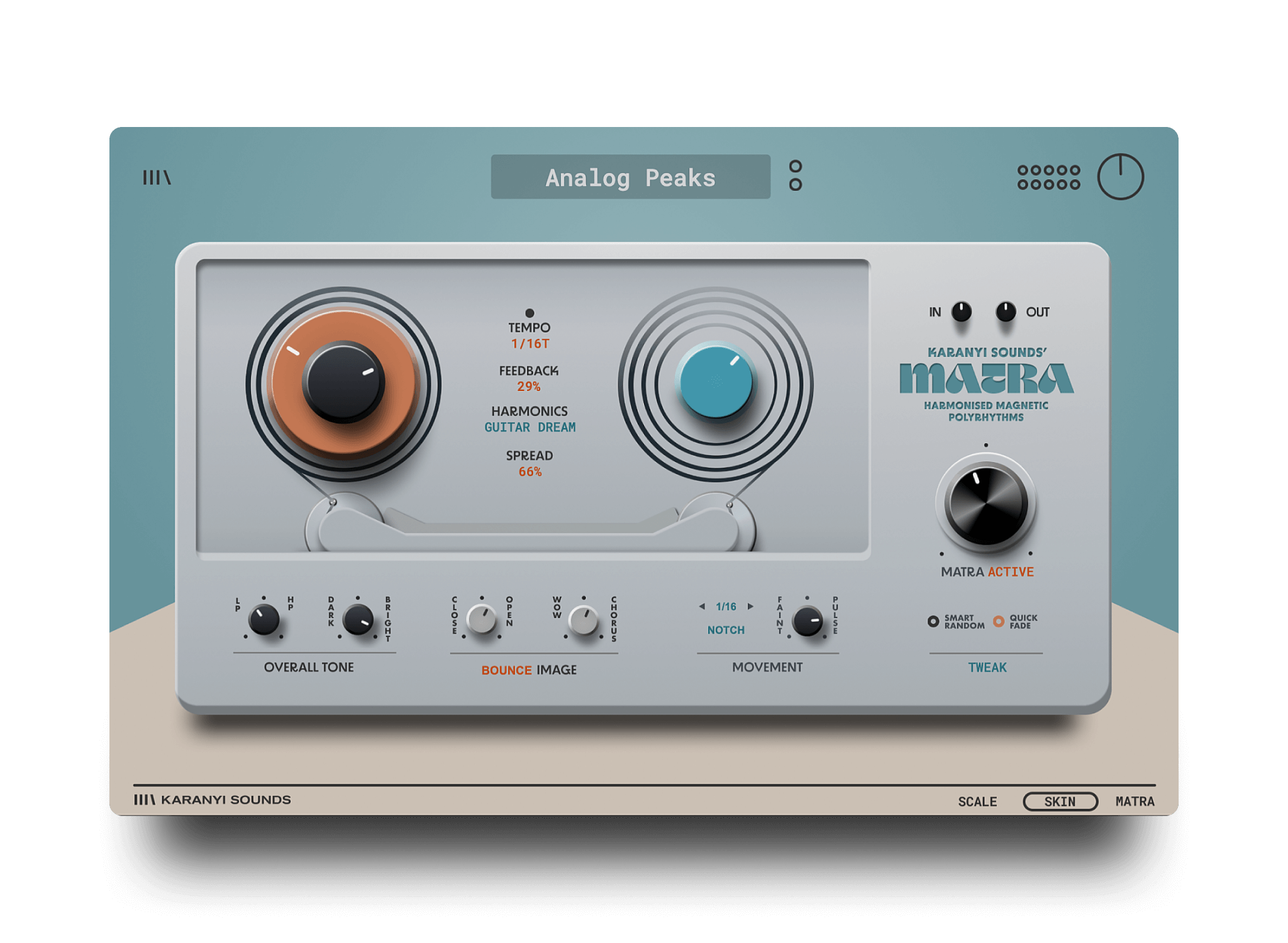




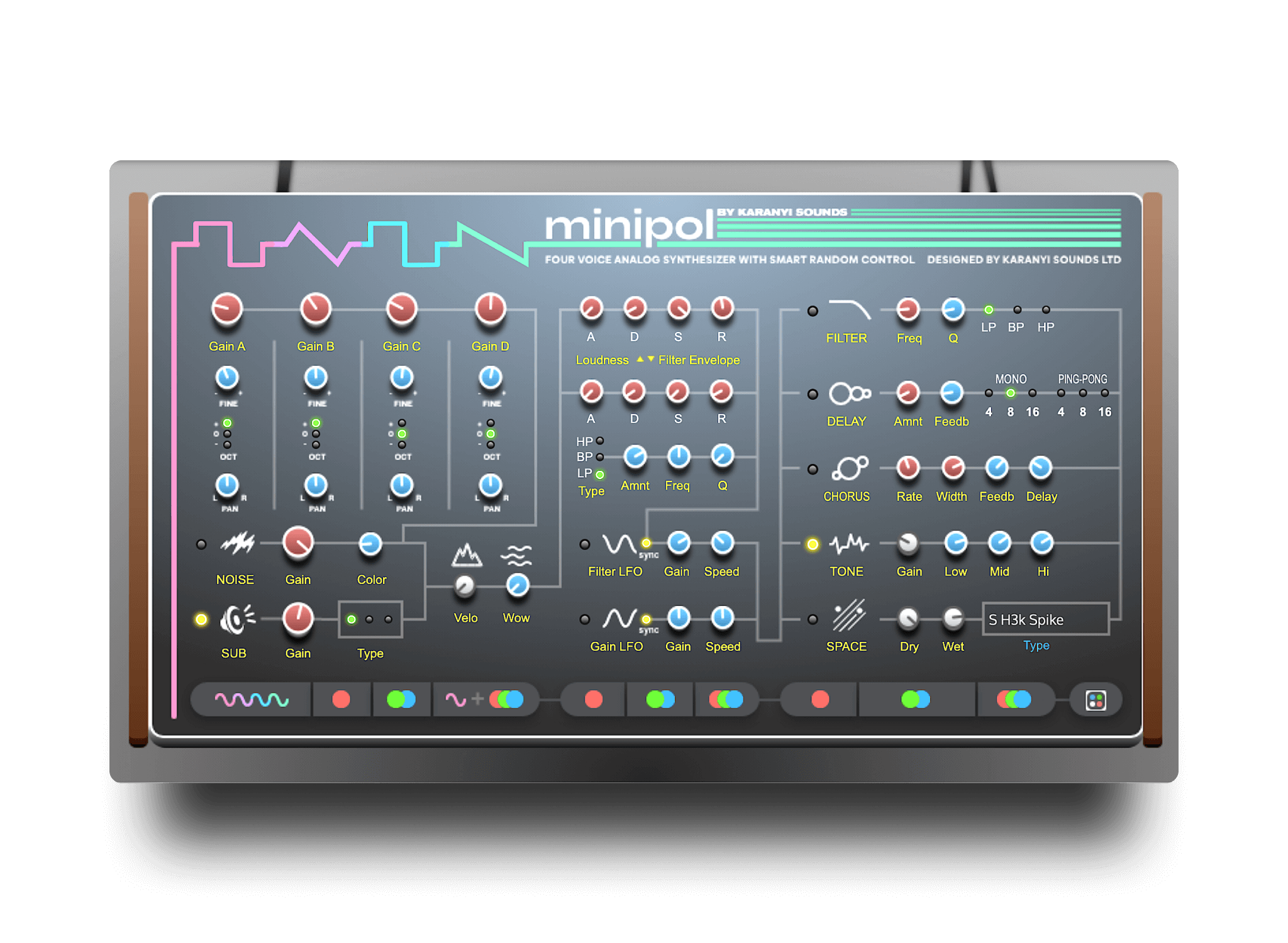

Leave a comment
This site is protected by hCaptcha and the hCaptcha Privacy Policy and Terms of Service apply.